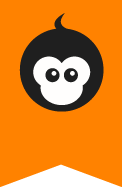Error-free journaling: How to add spell check to your browser
Typed too fast again? Why not enable the automatic spell-checker of your browser and get rid of those annoying typos that have crept into your monkkee journal?
The advantage: Once enabled, the spell-checker will not only let you know when you have made a mistake in your monkkee journal, it’ll also check your spelling in web forms and text fields such as your emails!
Get online suggestions for spelling errors
All modern browsers have a built-in spell-checker.
Enable it with just a few clicks. Below are brief instructions for several browsers:
Firefox
By default, Firefox is configured to automatically check spelling. If your spell-checker isn’t enabled, this is how you can turn it on:
- In Firefox, click the menu button and choose Options.
- Select the Advanced panel.
- Click the General tab.
- Check Check my spelling as I type, to enable the automatic spell check.
- Click OK to close the Options window.
When spell-checking is enabled, a misspelled word will be underlined in red as soon as you finish typing it. To correct a word, right-click on it and select one of the suggested words or manually edit it.
Prerequisite: For the Firefox spell-checker to work, dictionaries must be installed. More information can be found in the official Firefox help section: https://support.mozilla.org/en-US/kb/how-do-i-use-firefox-spell-checker#w_correcting-misspelled-words
One-time spell check in Firefox
If you prefer to disable the automatic spell check in Firefox, you still have the possibility to perform a one-time spell check in a specific text field:
- To do so, right-click the desired text field.
- Check Check Spelling.
This enables a one-time spell check for this text field.
Chrome
Chrome, too, has a built-in spell-checker. To turn it on:
- In Chrome, click the menu button and choose Settings > Show advanced settings.
- In the “Languages” section, click the Language and input settings button.
- Select the language that you want to use or add a new language. If it’s available check Use this language for spell-checking.
In Chrome you can enable the spell checker for multiple languages simultaneously.
Internet Explorer
By default, Internet Explorer 11 is configured to automatically check spelling.
Misspelled words will be underlined in red as soon as you finish typing. To correct a word, right-click on it and select one of the suggested words or manually edit it.
Mobile browsers (Android, iOS, Windows Phone etc.)
Since mobile devices don’t have a proper keyboard, they usually have a built-in write support (auto-complete, spell check, auto-correction). By default, these features are typically enabled.
We hope that this article will help you use the automatic spell check in monkkee and other web applications the way you want.