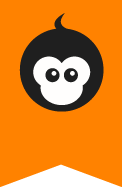How to change the date of a journal entry
Change the date and time
Each journal entry in monkkee has a date and a time. Whenever you create a new entry, the systems inserts the current date and time. Thereafter, the timestamp will not change anymore even if you modify the entry.
That’s the behaviour most users would expect. But what if you’re looking to add entries to the past or future? For example, you may want to transfer some notes from another diary to monkkee and retain the dates. Or maybe you would like to write one entry per day. If you miss a day, you’ll want to be able to backdate your posts.

monkkee journal entries can be backdated and also postdated. Since people ask about this feature from time to time, here’s a quick step-by-step guide to show you how it works.
Whenever you write a new entry, the current date is set by default (29 August, 4:12 PM in this example). You can see the date in the overview and also in the Edit mode.

Next to the date, you’ll see a link called “Change date/time” (or “Change” in the mobile view). When clicking this link, a calendar pops up. Now you can select the desired date. The time can be changed by text input.


Click OK to save the new time and date.
Search by date
monkkee also allows you to search journal entries by date. On the right-hand side of your overview page (mobile view: bottom), you’ll see a calendar with a text box. Click inside the text box to open the calendar and navigate to the desired year, month and day.


To end the search and return to the normal view, click “reset”.